How to Upgrade ERPNext to the Latest Version
ERPNext, as a Free and Open Source Cloud ERP Software, is still in rapid iterative development. So if you would like your ERPNext always stay up to date, you need to upgrade ERPNext to the latest version. This article will show you make this upgrade via SSH.
Note: For security reasons, only the accounts have passed our verification will be granted permission to the Shell / SSH service. If you would like to enable it, please update your billing information. Our staff will finish verifying your information within 2 hours.
1. Locate the application
Log in to the Client Panel and locate your target deployment on the Home page or the My Applications page.
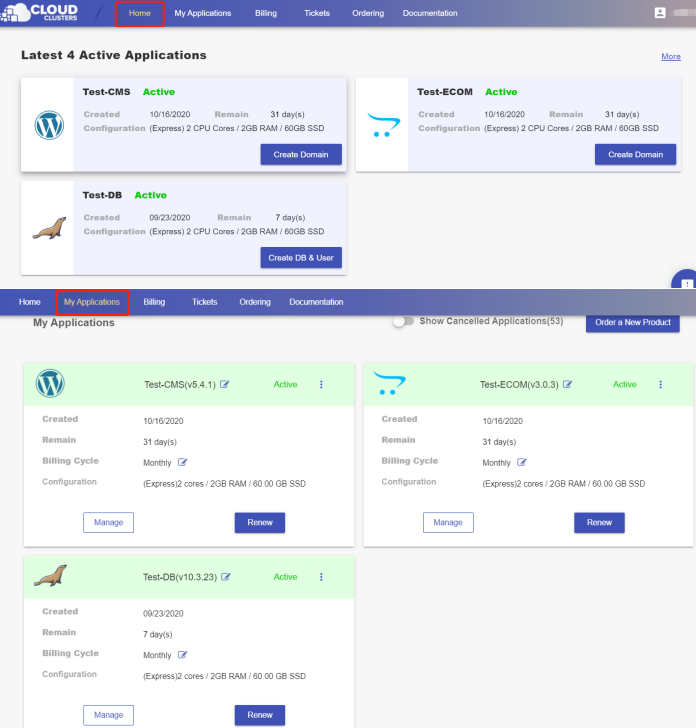
2. Navigate to the "Shell / SSH" page
Click the "Manage" button on the Home page or the My Applications page. Then Click the "Shell / SSH" tab in the menu bar.
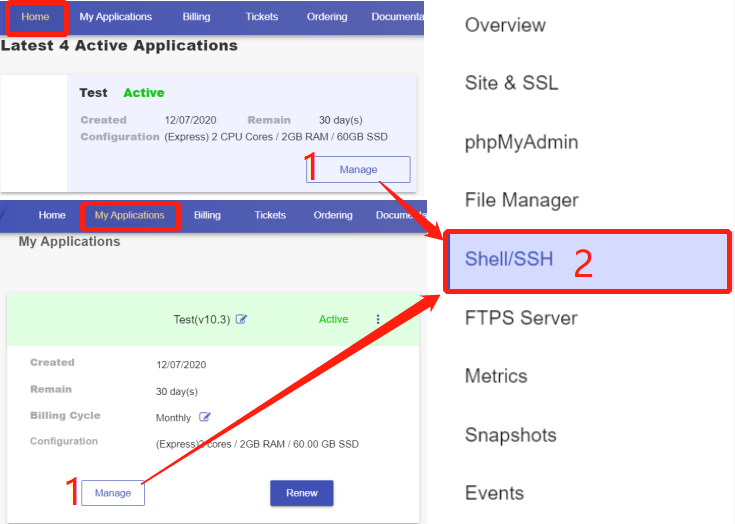
On the Shell / SSH page, you can see a "Connect" button, which is only open to the accounts that has passed our verification process for security reasons. To update your billing account information, please log in to the client panel.
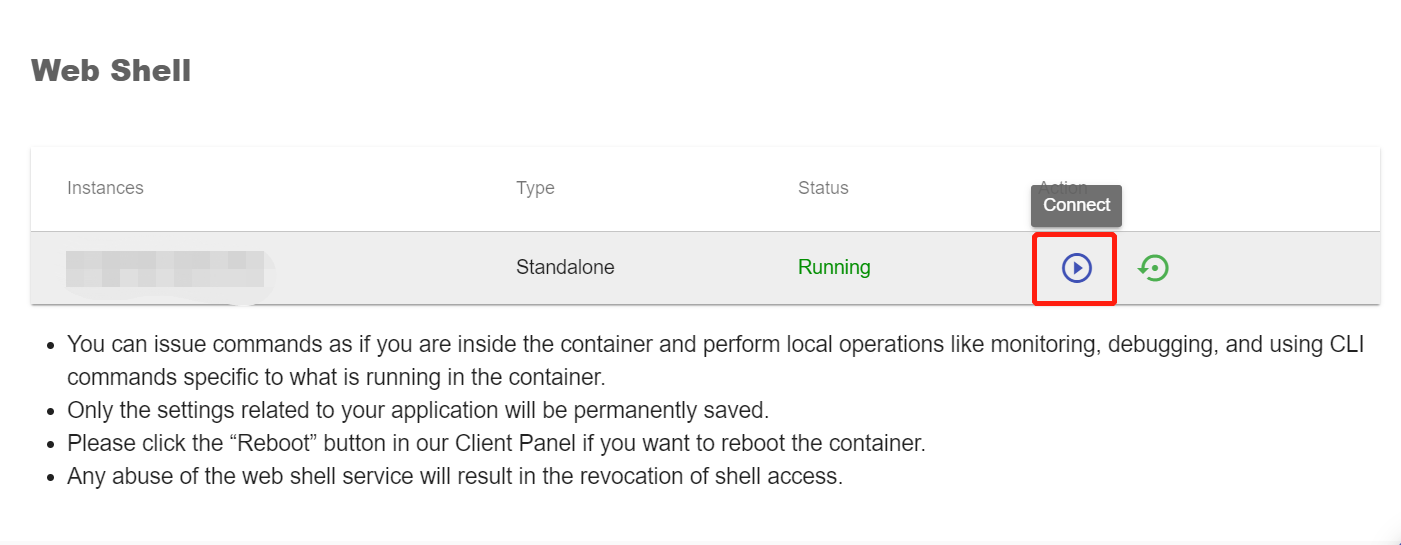
Click the Connect button to initiate a shell session. You can issue commands in it.
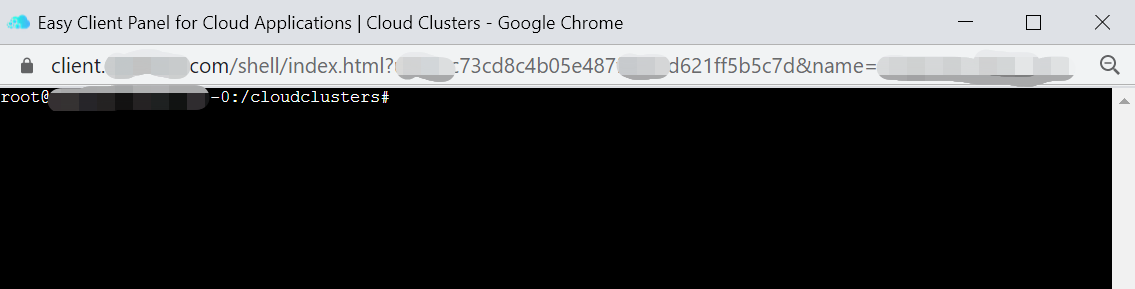
3. Update ERPNext Version
Check the current version of ERPNext via the commands below:
$ cd erpnext/frappe-bench/
$ bench version
For ERPNext v12 and ERPNext V13, execute command below to update ERPNext version:
$ bench update --patch
For ERPNext v14, update hrms first:
$ bench switch-to-branch --upgrade version-14 hrms
Then update ERPNext version:
$ bench update –-patch
Note:
The bench update –patch command will upgrade ERPNext version to the latest version of the current major release, but it will not do a cross-version upgrade.
4. Restart all services
Reload all services to make changes effective.
$ supervisorctl reload
It usually takes 1-2 minutes to start all services.